 |
|
|
|
|
|
Installing Chameleon onto your computer is a snap. Simply follow the 3 steps bellow. If you still have trouble after following these steps please check our support guide or contact us |
|
|
|
| The first step is downloading the Chameleon installation file onto your computers hard drive. Simply click here or on the download icon below. Windows will ask you if you want to open the file or save it to disk. Select "Save to Disk". Remember where you save the file. The easiest way to remember is to save the file to your desktop. Click "OK". | |
|
|
|
| Once the program has finished downloading to your computer simply double click on the file. Chameleon will now begin to install itself on your computer. It will ask you a few questions along the way. If you don't know the answers the default response is fine. | |
|
|
|
| For optimal performance, close all other browsers before starting Chameleon. Assuming everything went well with the previous two steps there should now be a Chameleon icon in your "start menu" and on your desktop. Whenever you want to use Chameleon simply click on one of those icons and the program will launch. You may also delete the file that you initally downloaded (the install file) you no longer need it. | |
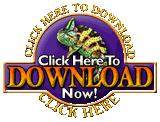
Click Here To Download
Thats it! You are now ready to begin using the Chameleon Browser
Thanks for choosing Chameleon we hope you enjoy using it